How to Clear Your Browser Cache
Learn how to clear your internet browser's cache to resolve common issues.
When you use an internet browser, like Google Chrome, it saves information from websites in its cache and cookies. Oftentimes clearing them fixes certain issues, like loading or formatting. Let's see if this action clears your issue.
Google Chrome
Follow these steps:
- Select the ellipses (three dots) in the top-right corner of your Google Chrome window
- From the displayed menu, hover your mouse over History
- From the new displayed menu that pops out to the left, select History

A new page will appear. From the left sidebar, select Delete browsing data

In the new popup that displays, select All time for time range and make sure that the Cookies and other site data and Cached images and files checkboxes are checked. Finally, click the Delete data button.
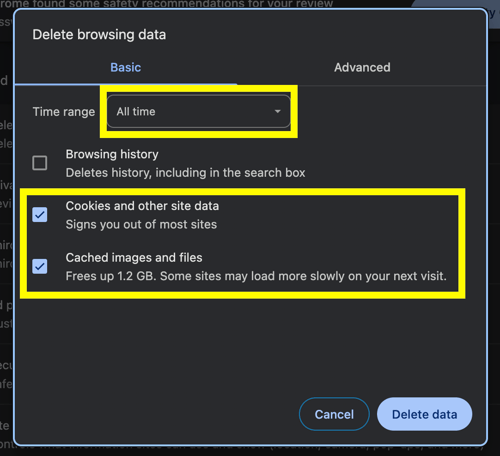
Safari
Follow these steps:
- Launch the Safari browser on your Mac and click History on the top Menu bar.
- Select Clear History.
- Select Clear the last day then Clear History
Microsoft Edge
Follow these steps:
- Select the ellipses (three dots) in the top-right corner of your Microsoft Edge window
- From the displayed menu, select History

- Select the ellipses (three dots)
- Select Clear browsing data

- For time range select Last 24 hours
- Select Clear now
